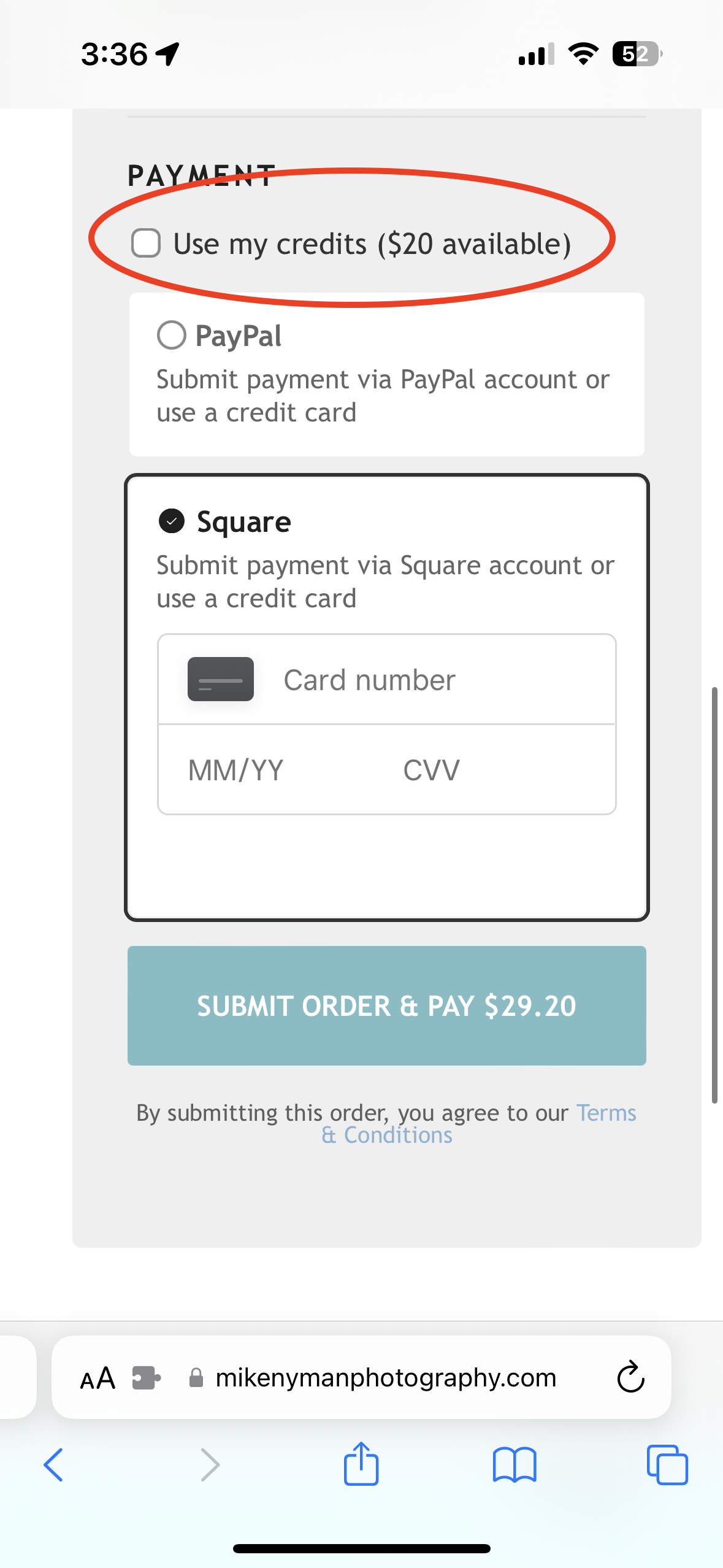How To To Apply Your Booking Credits
1. On the main page, under purchase, click cart.
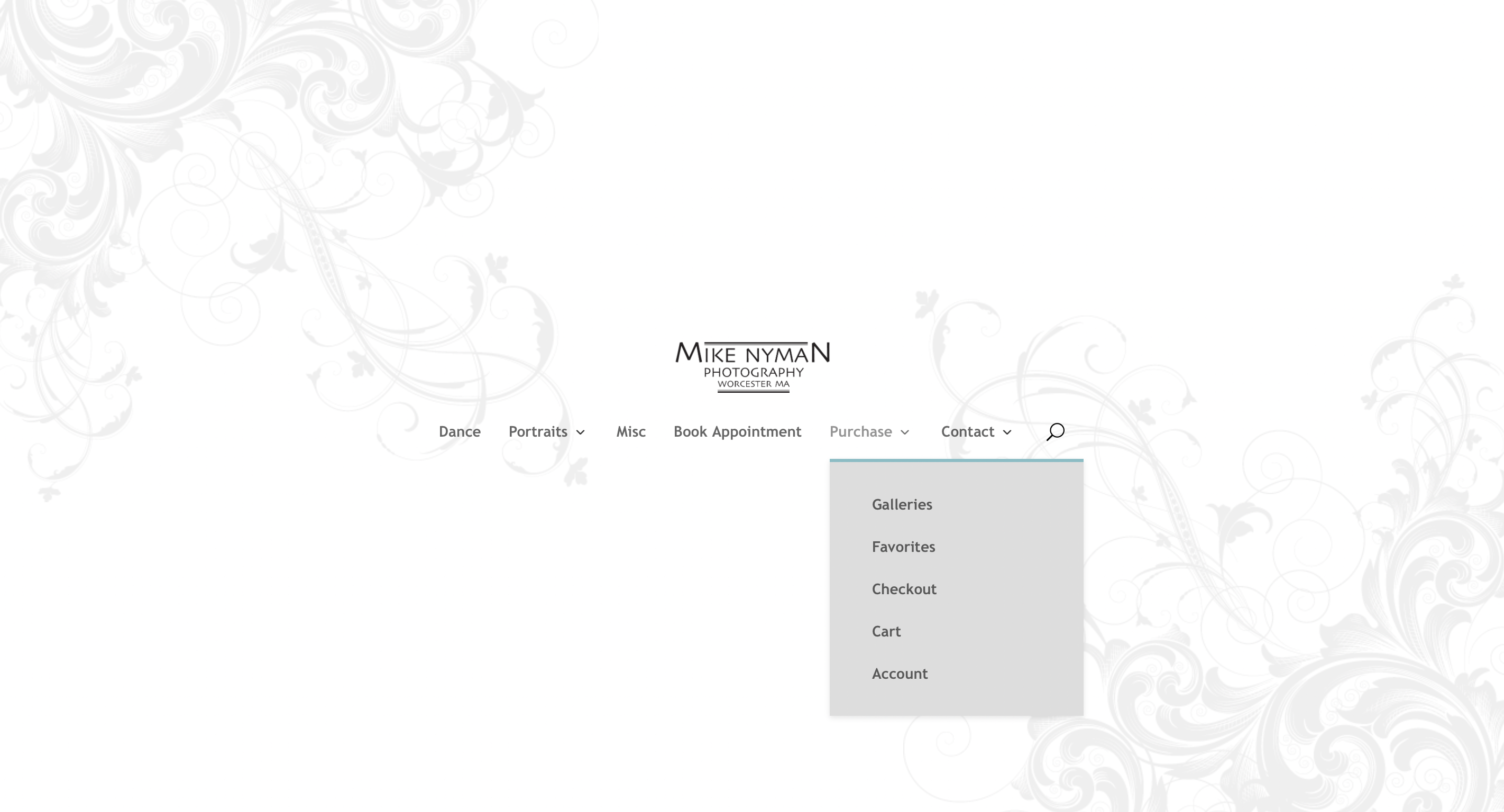
2. Click the teal “continue to checkout” button in the lower right section of the screen.

3. Under payment methods, check the box, applying your credit amount.

1. On the main page, under purchase, click cart.
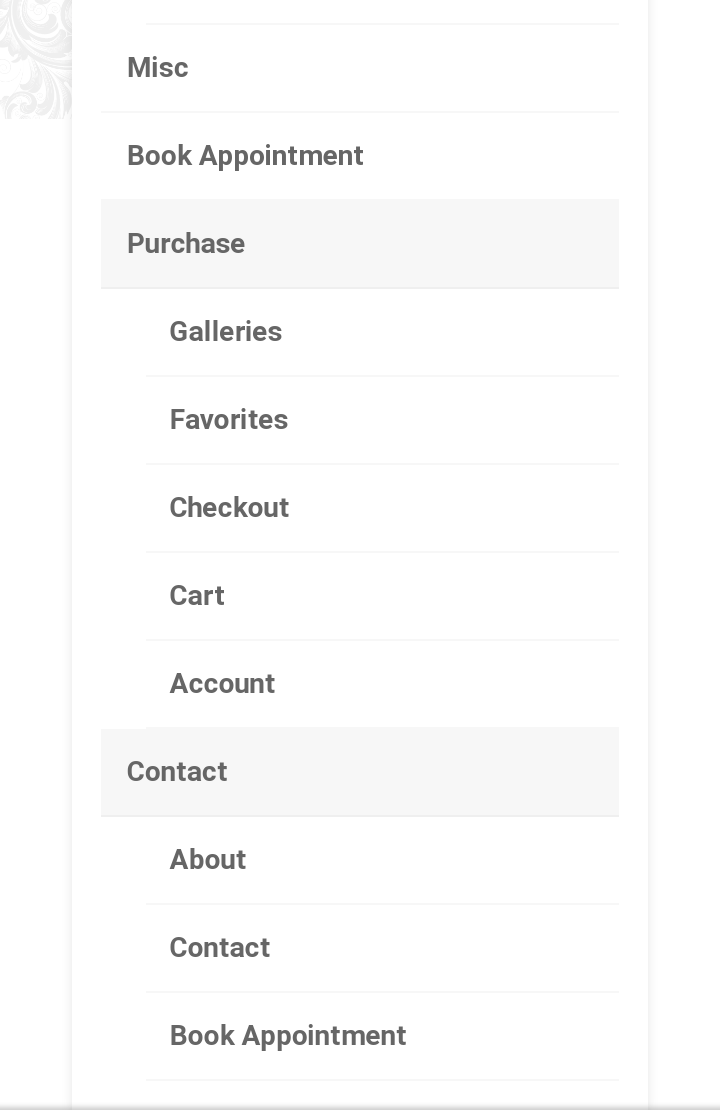
2. Click the teal “continue to checkout” button in the lower right section of the screen.
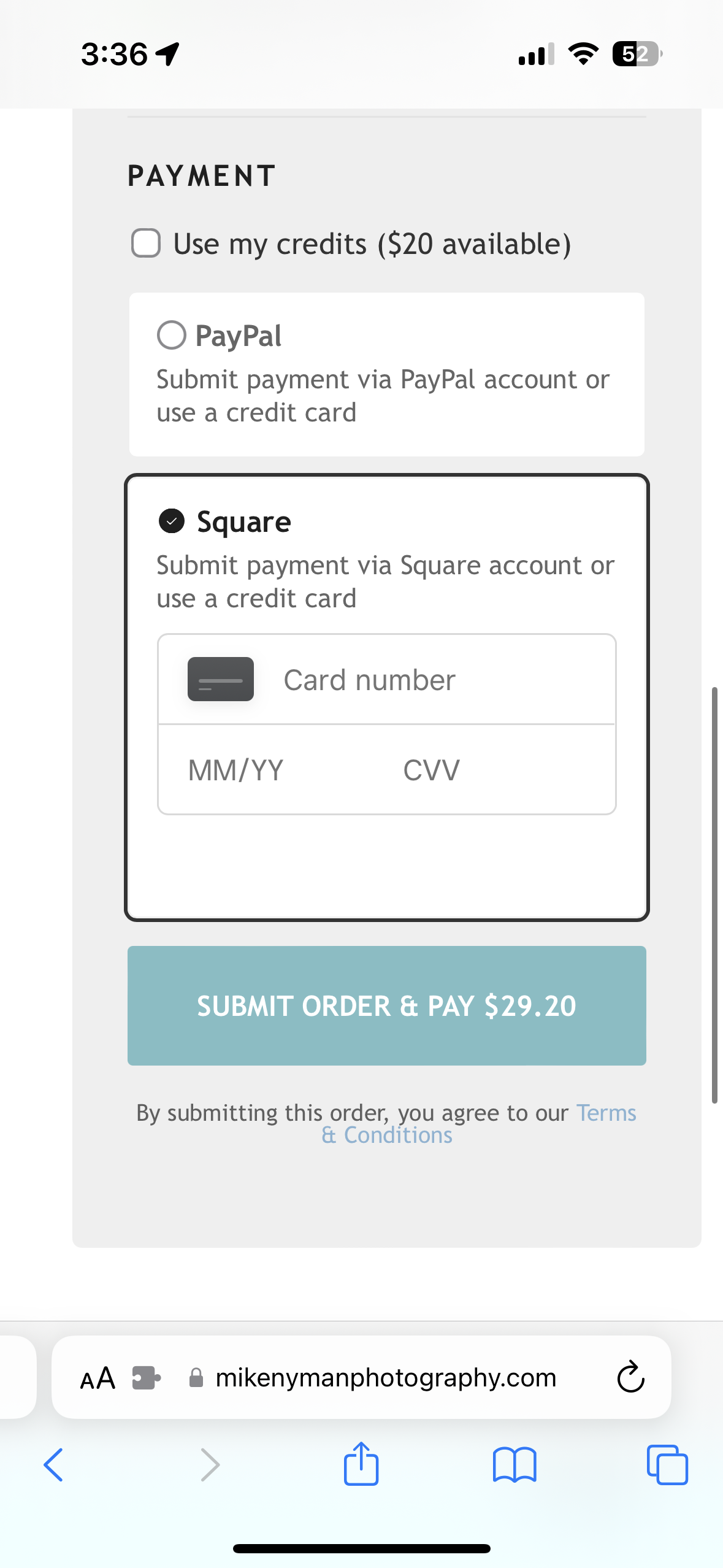
3. Under payment methods, check the box, applying your credit amount.