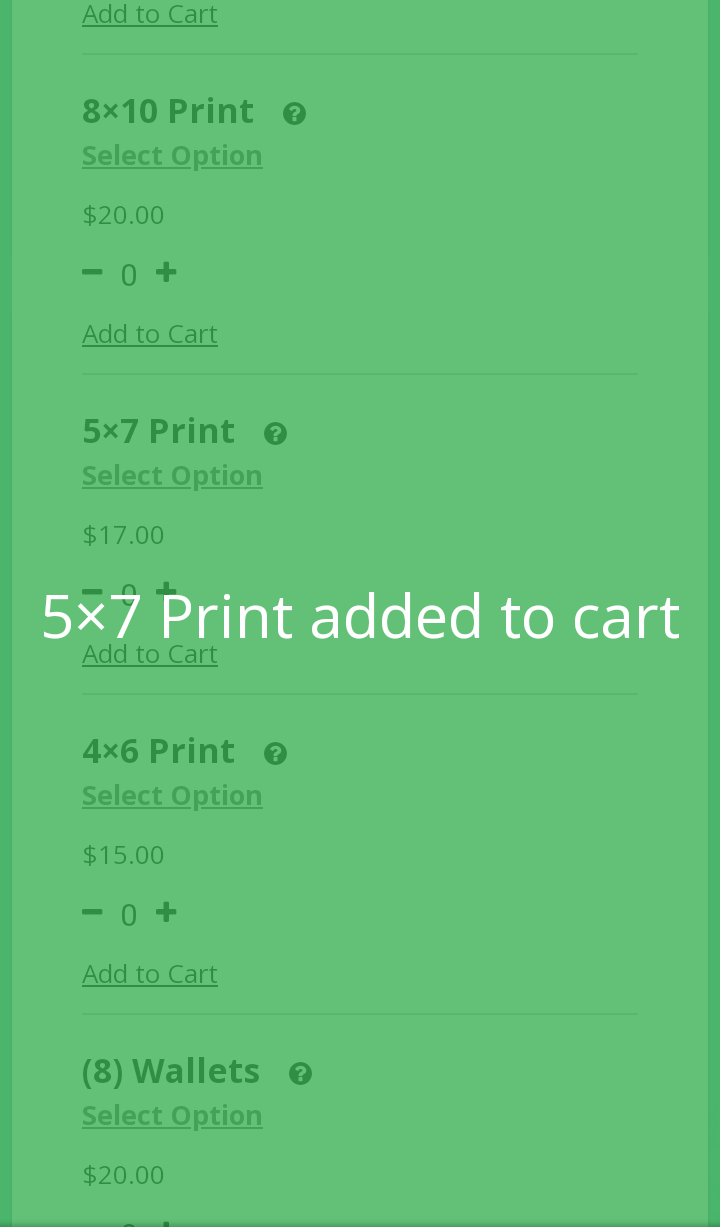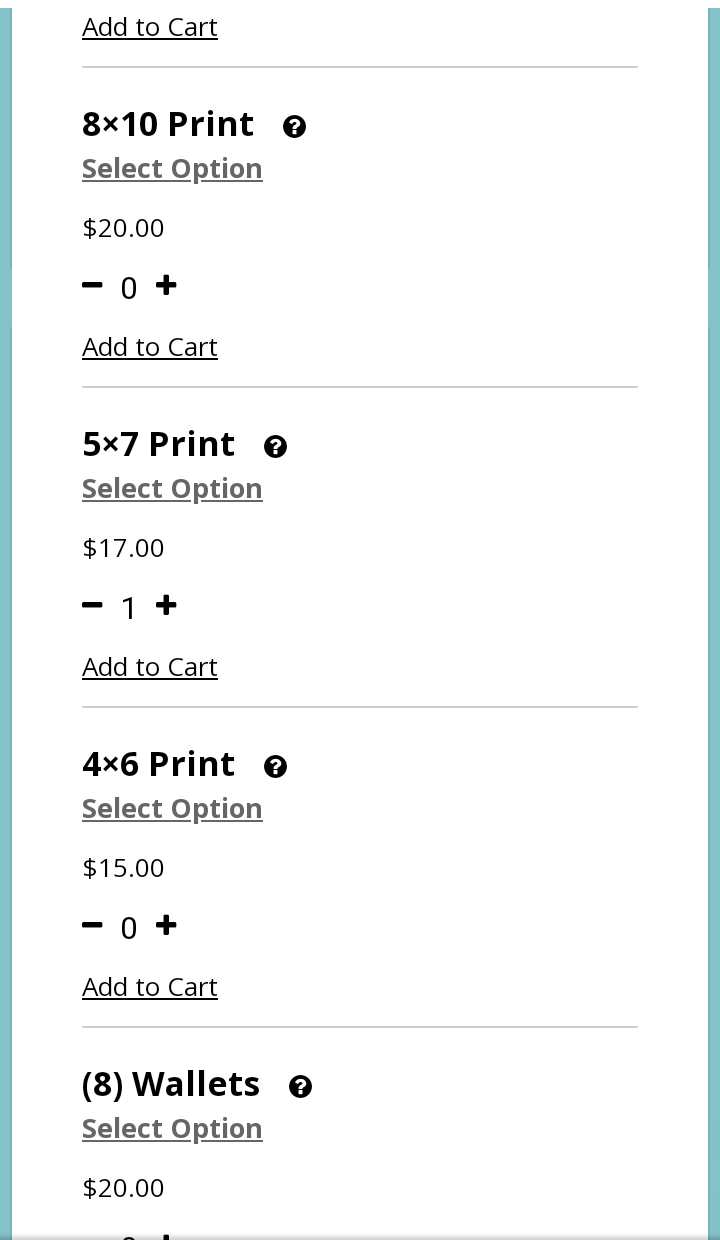How To Add Photos To Your Cart
1. On the main page, under purchase, click on account.
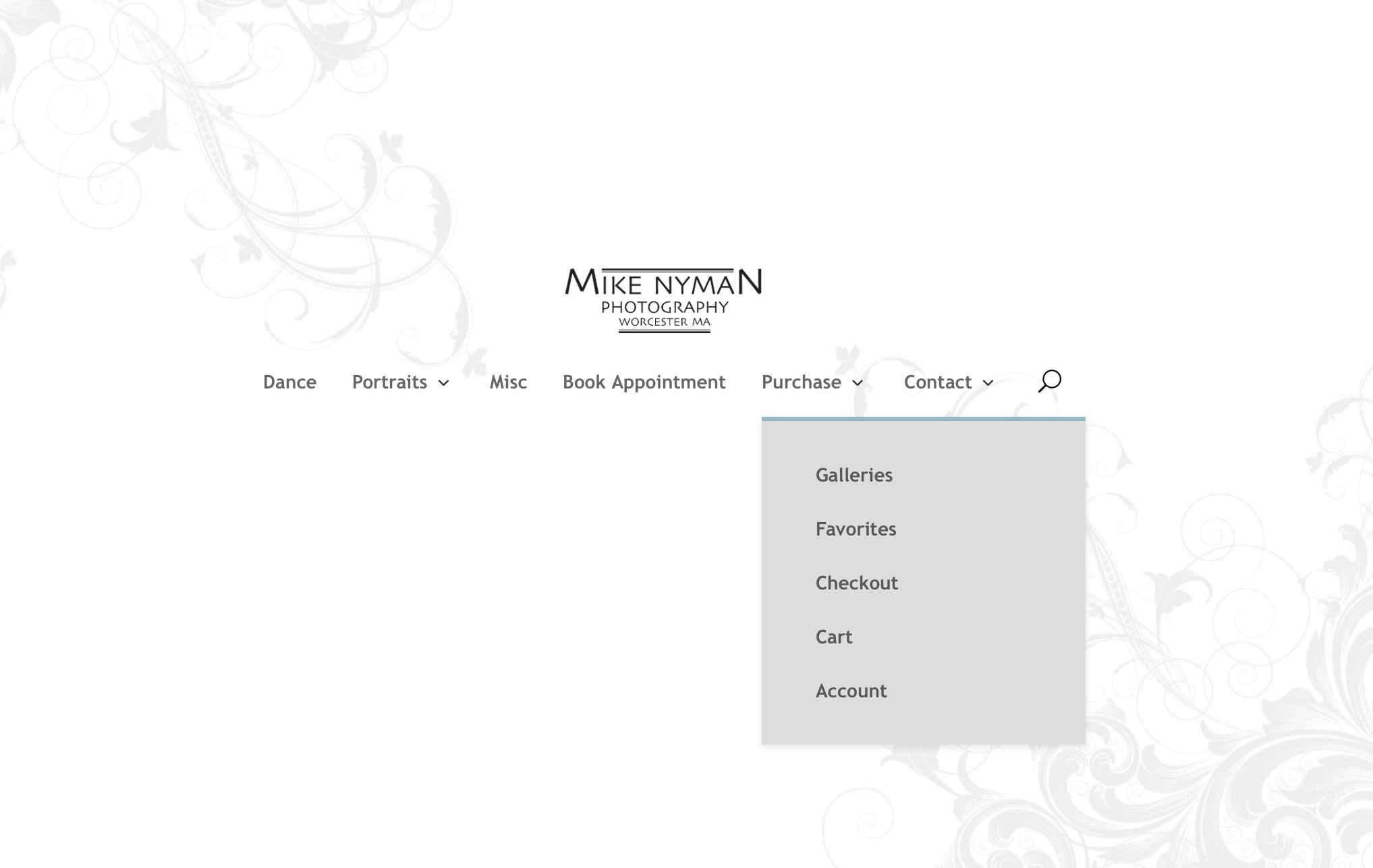
2. Sign in.
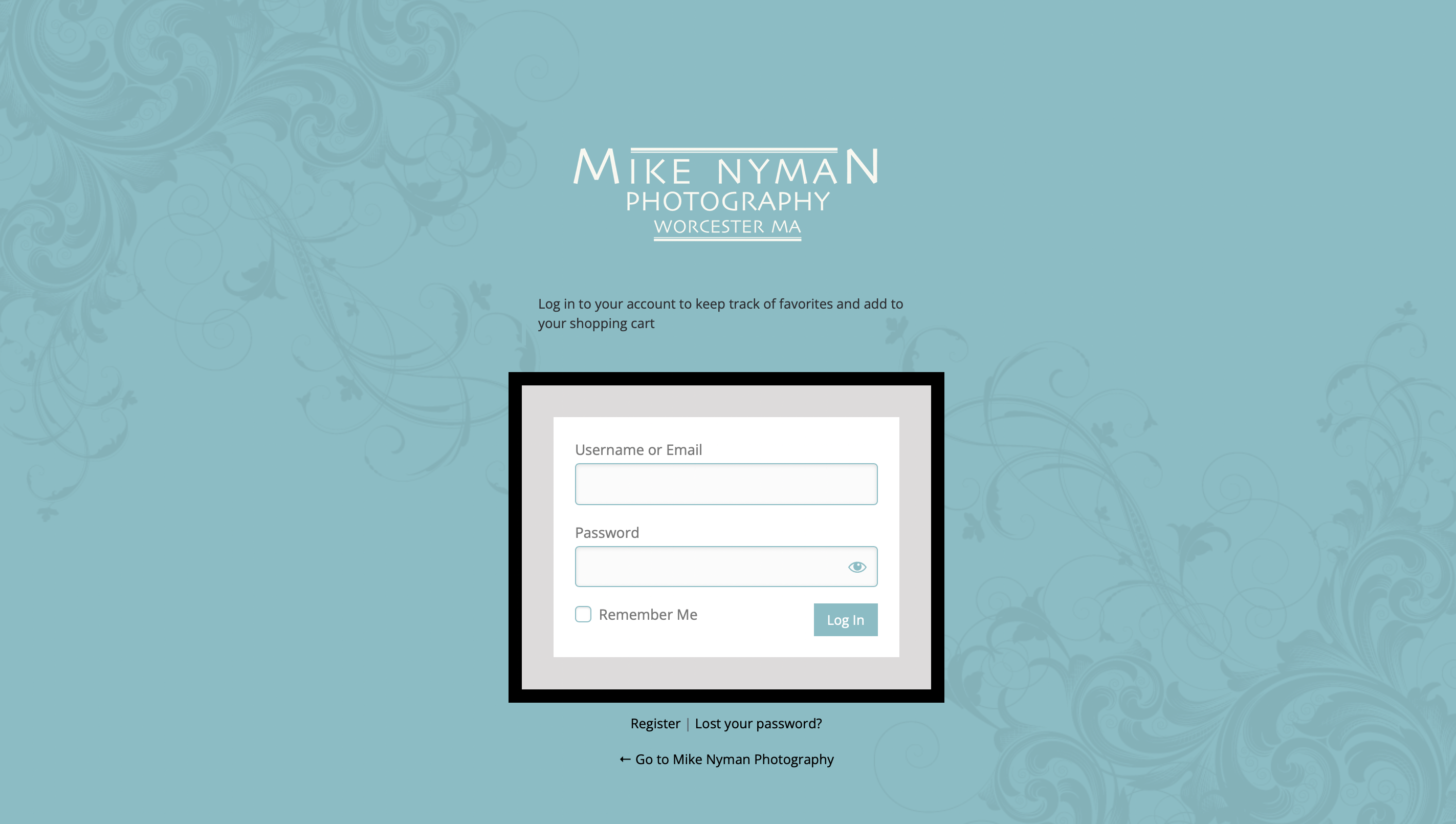
3. Open the album you would like to purchase photos from (see “to find your photos” for help).

4. Depending on which view mode you’re in, the next step can look one of two ways. Click the cart icon below the image you wish to purchase (if you’re in the thumbnail view-see the first image below) or the “Buy Now” button in the top right corner (if you’re in Lightbox mode-see the second image below).


5. Select the product you’d like to purchase for the image shown. Then select the quantity and Add to Cart.

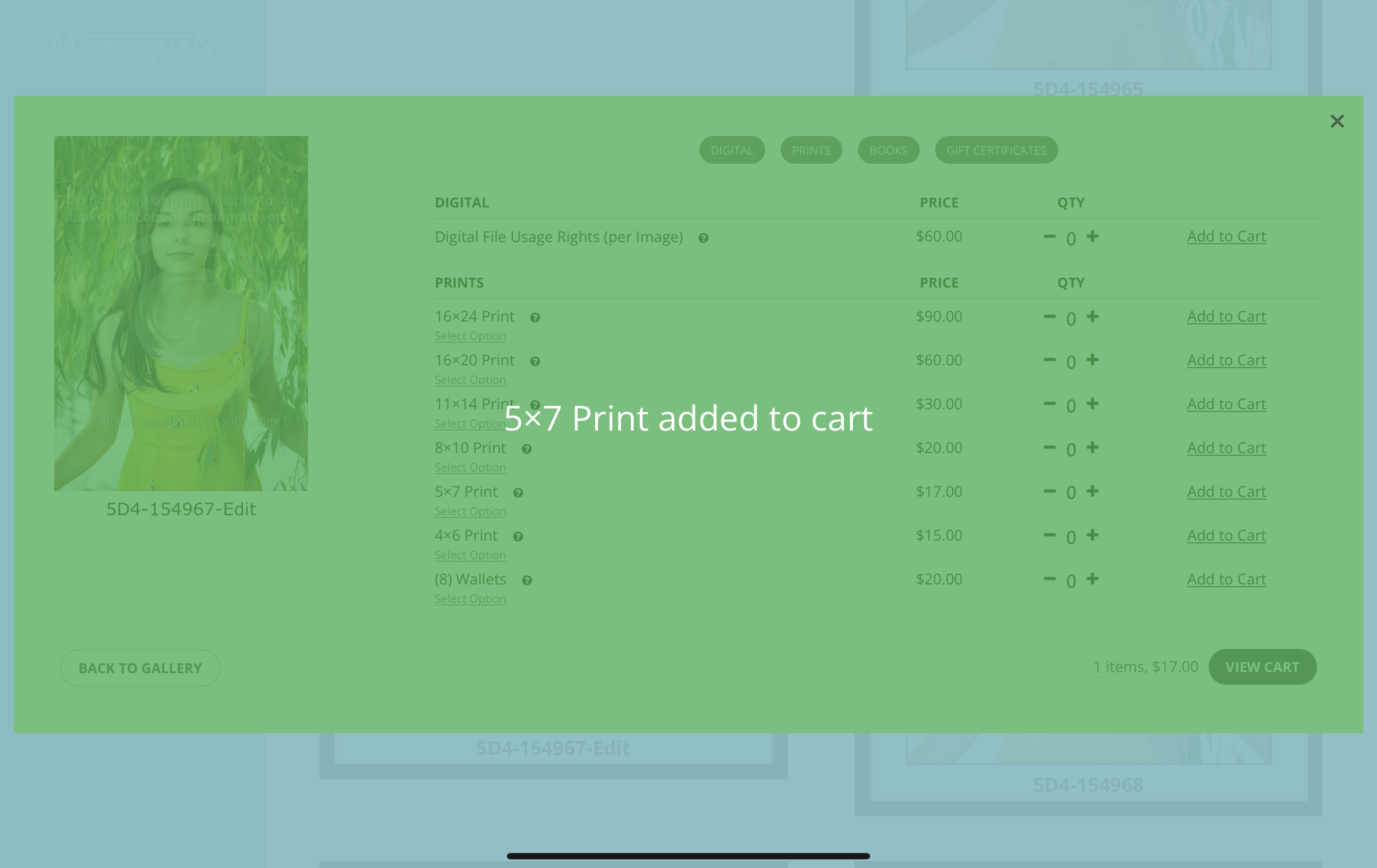
1. On the main page, under purchase, click on account.
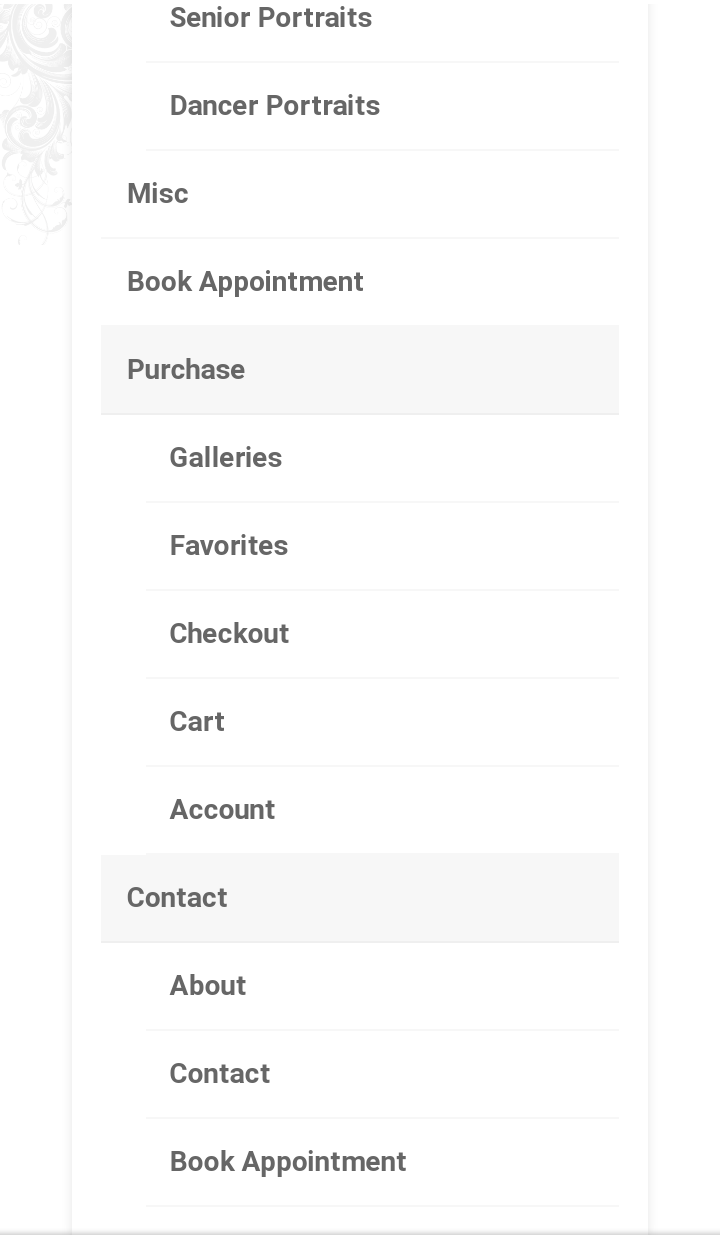
2. Sign in.
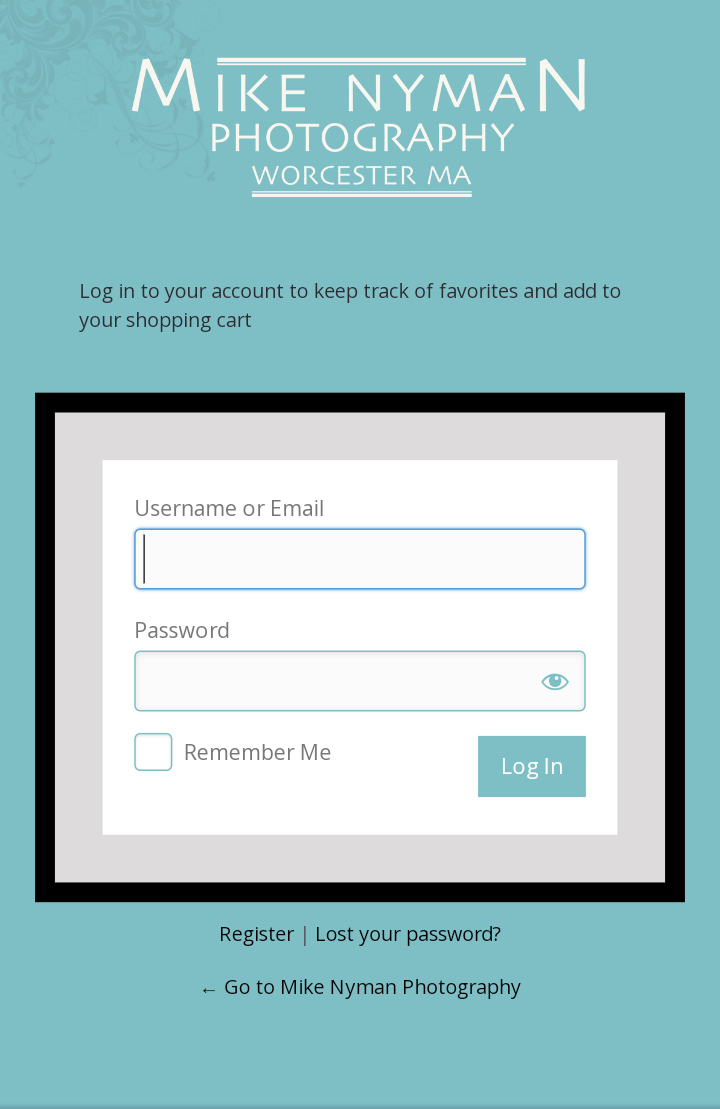
3. Open the album you would like to purchase photos from (see “to find your photos” for help).
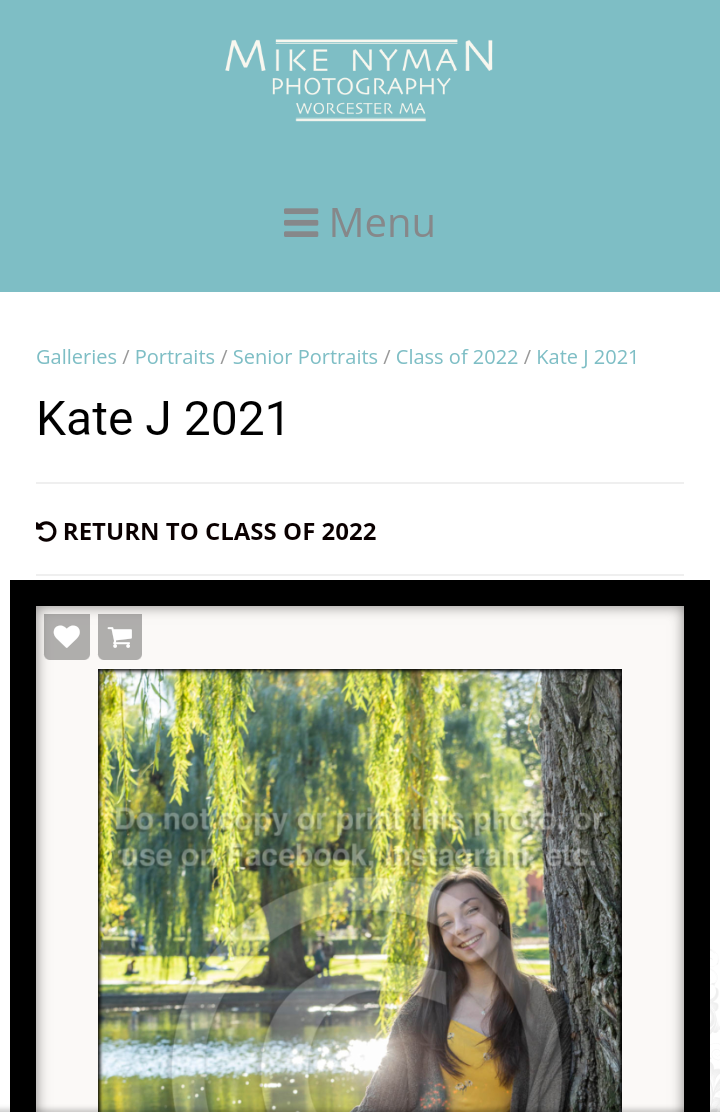
4. Click the cart icon above the image you wish to purchase (It can look one of two ways).
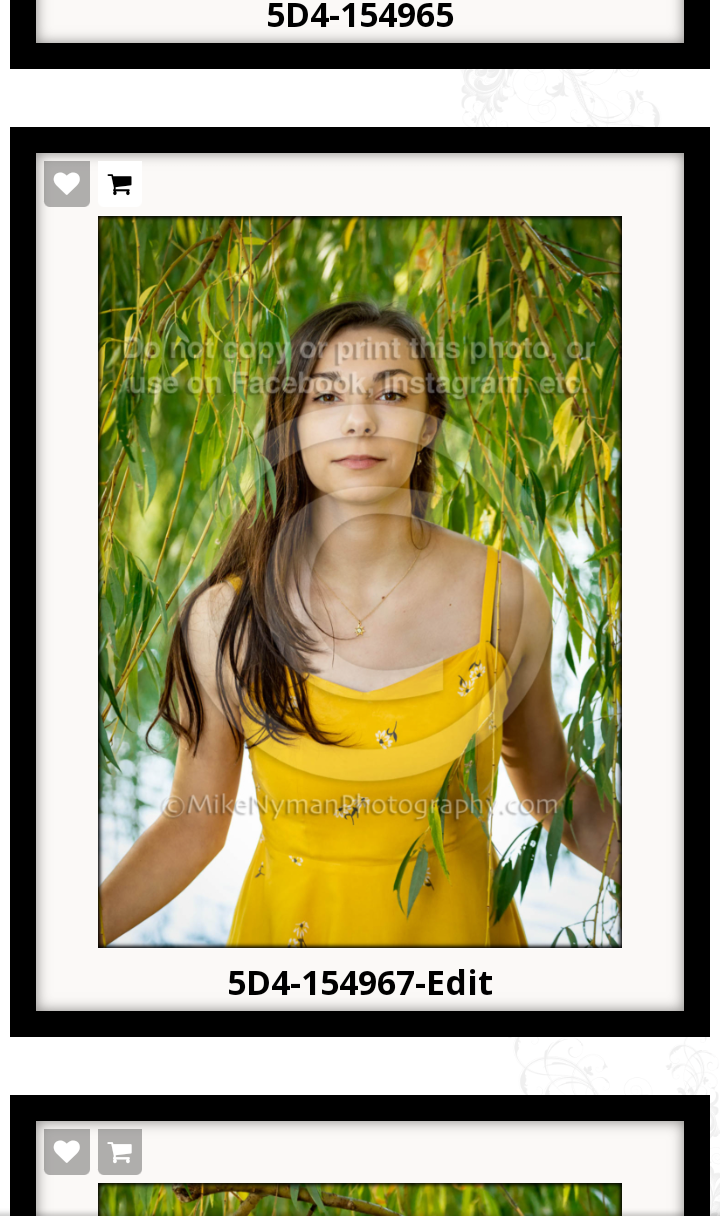

5. Select the quantity across from your desired product, and click add to cart, next to, or below (if using a phone) the quantity. A message will appear, confirming this product has been added.